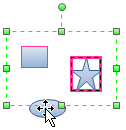
With the Multiple Select tool you can add shapes to
your selection. This tool gives you control over defining the primary shape.
For example, if you have shapes that are spaced close to one another, you can
click a shape to make it the primary shape and then click additional shapes to
add them to the selection.
On the Home tab, in the Basic Tools group, click the down arrow under the Select tool, and then click the Multiple Select tool.
Click each shape you want to select.
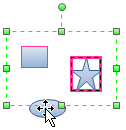
The first shape you selected is outlined with a thick magenta box and all the other shapes are outlined with thin magenta lines.
Note When you use the Multiple Select tool and drag the mouse around shapes, the pointer acts like the Area Select tool.